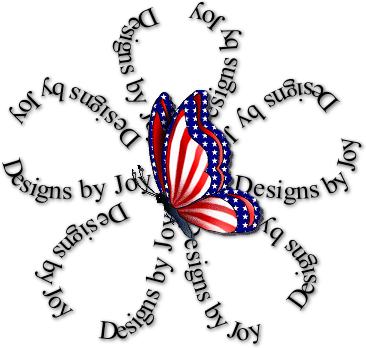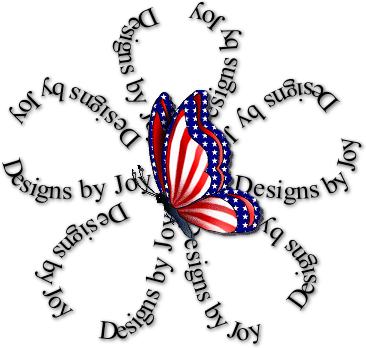
This tutorial will show you how to reverse text
on a vector path.
Now don't click away! YOU can do this. :)
Open a transparent image. I started with
500x500.
Pick a preset shape I enclosed this set in a zip file here.
save, unzip and save to your psp presets folder. Be SURE Vector is ticked.
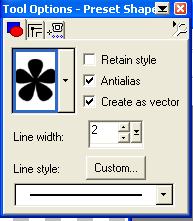
You want only the black top color to be picked.
The others should be nill.
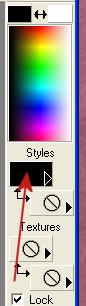
Click on the icon for node edit, then open the
tool palette,
and click on the node edit button.
*Note you can right click on the toolbar and add the node icon to your toolbar.
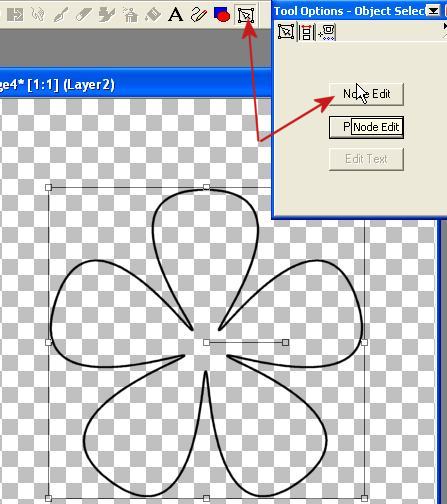
Right click ON the Node (noted here)
Right Click - Edit- Reverse Path
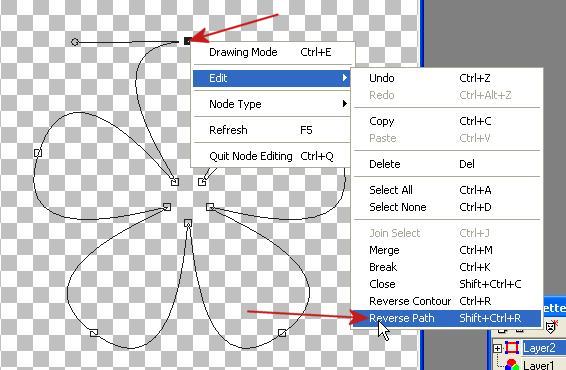
Click off the image so you get the full line
back, Click on text
move the text cursor over the vector line until you get the rocker, as shown.
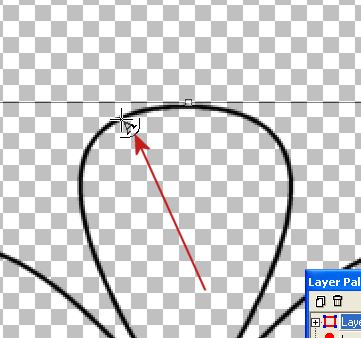
Center your text, Antialias on, Vector ON, Fill
black.
Type your name add some spaces, then (With the eye clicked)
you can preview the text, I just added my name more and more until it filled the
way I wanted.
Notice the name is on the inside of the line.
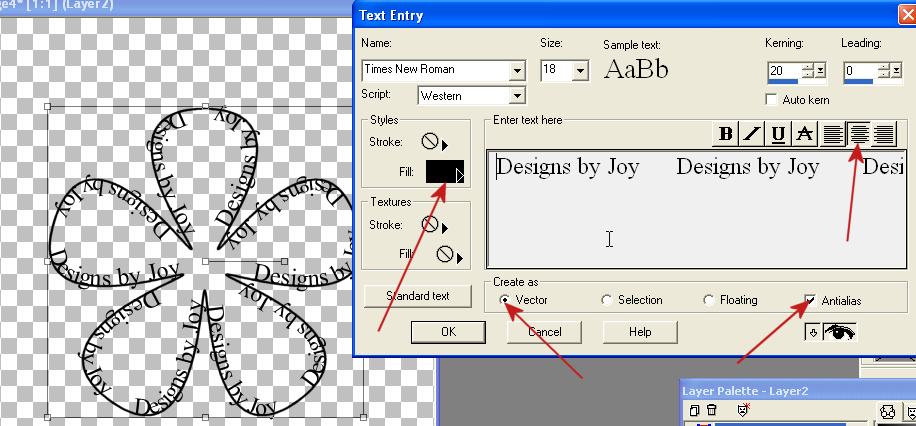
Click on the plus sign on the layer palette and X out the glasses on the flower layer.
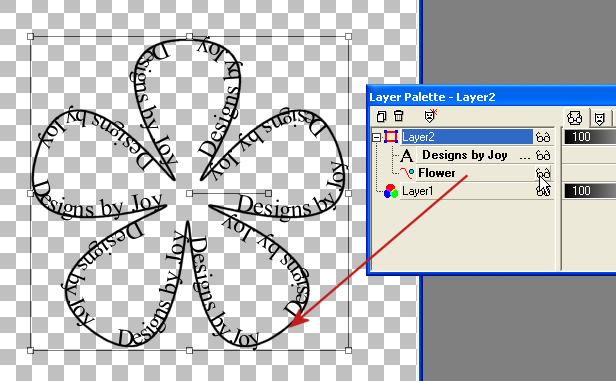
Now you can size the flower name up or down
with out loss of clarity.
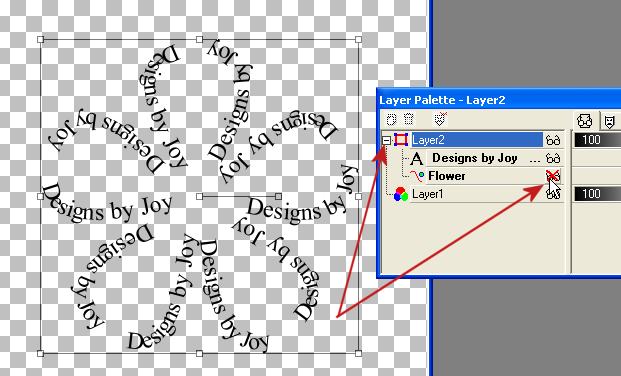
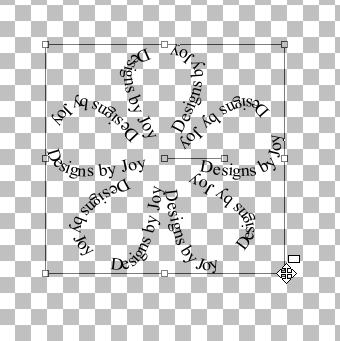
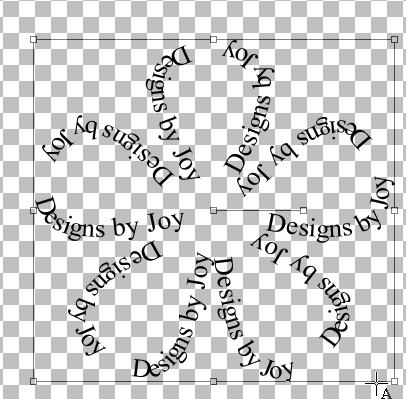
Right click on layer two, convert to raster. Save as a tube.
This is how my name used to look before the reverse path.
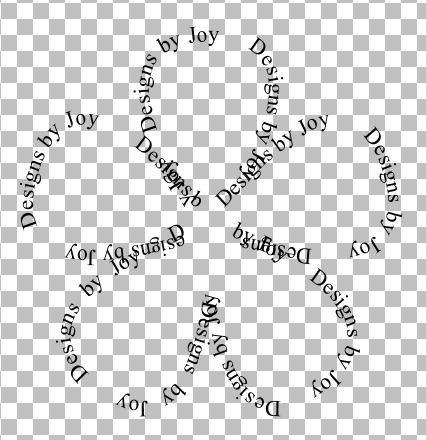
But this is how it looks now.