 |
JetSki Tag
 |
Summertime fun means summer time tags!
Save this psp file to learn from.
The following are thumbnails.
Click on the image to see the large image.
surround each of the splashes with the marquee.
click on the selection to float it. Add a new layer and
merge visible the new layer and the selected water.
You will end up with three separate water splashes
and the main jetski image. X out the water and click on the jetski layer.
Use the clone tool and clone the cutout area of the jetski
Use the deformation tool and pull and turn the water
to get splash effects.

Hold the Shift down and press D to duplicate the image.
Then pull and turn the water again.

I did four different effects

Click on each image in turn and merge visible.
Save each image as a psp file

Open Animation shop.
File/animation wizard.
Next
Next
Next
Set the time. You can change it later.
Highlight the images you saved.
Arrange them in order if you like.
Finish
You can copy and paste the layers so it looks
likes they are bouncing around.
I ended up with 10 frames out of these four.
I resized the animation to 300 width
To add your name in a scrolling marquee like mine,
open a new image the same width as your image. (300)
Effects/Insert Text Effect
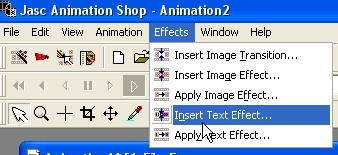
Click on font to change the font and add your text.
On this screen, you can change the time to 1.0 sec
and the frames to 10 (it shows 12 but I used 10)
Click on the first frame of your text and cut it away.
Ctrl A to select all the frames. Copy.
Click on the jetski image, CTRL-A to select all the frames
and paste the text into the frames.
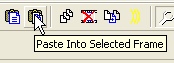
Move the cursor to the right until the text comes into view.
Line the text up to look like it comes in from the right.
File/save as
Customize
Partial Transparency, set to white
And you should end up with something like this.
