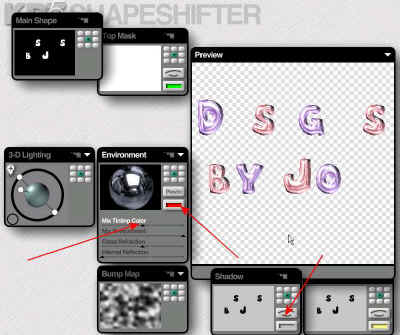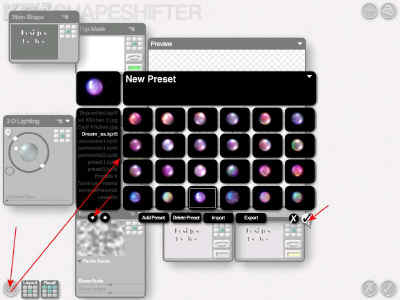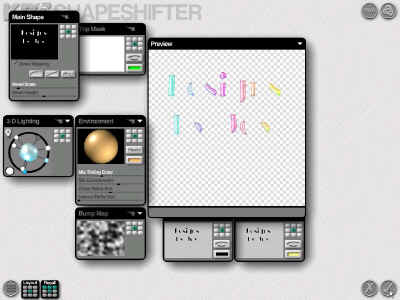Color Text
You will need open type fonts for this
tutorial.
Here is a zip of a few big area fonts.
Open a large image, add a layer,
enter you name and pick a larger font. This is scrap color me1
Click on the magic wand and click INSIDE the font area as shown in a few of the
letters.
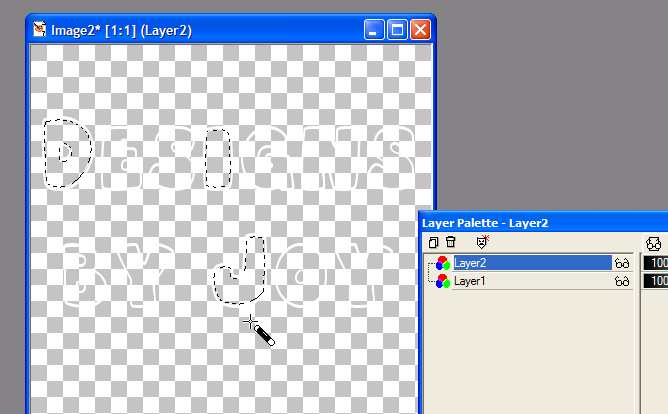
Click on layer 1 (blank layer)
Selections/expand 1 pixel
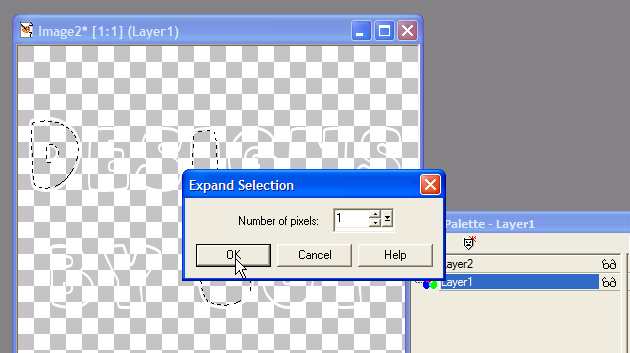
Fill with a color. Repeat switching back
and forth between layers
to selected/expand and fill with a color.
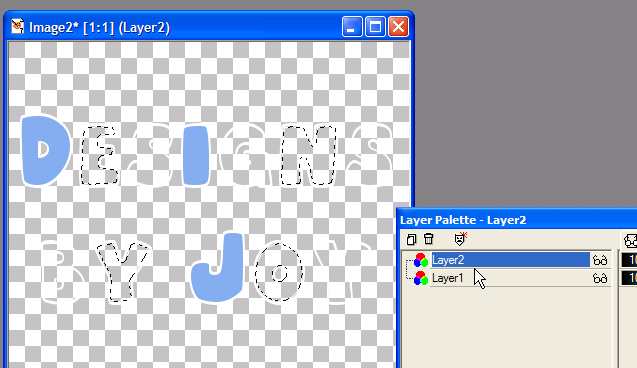
Like this. Click on the 1st layer (color fill
layer)
Surround with the selection tool and select. as shown
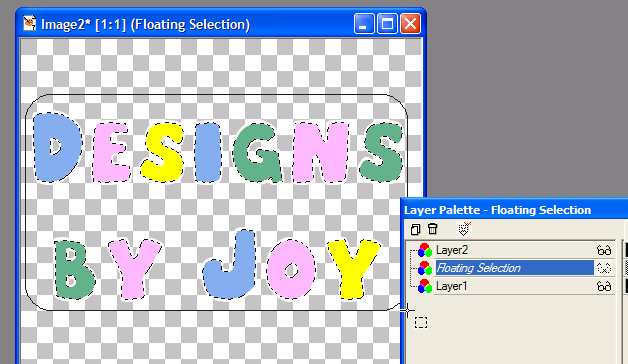
Using Blade Pro SoeClear (in the zip file)
You can give a jelled effect to your name.
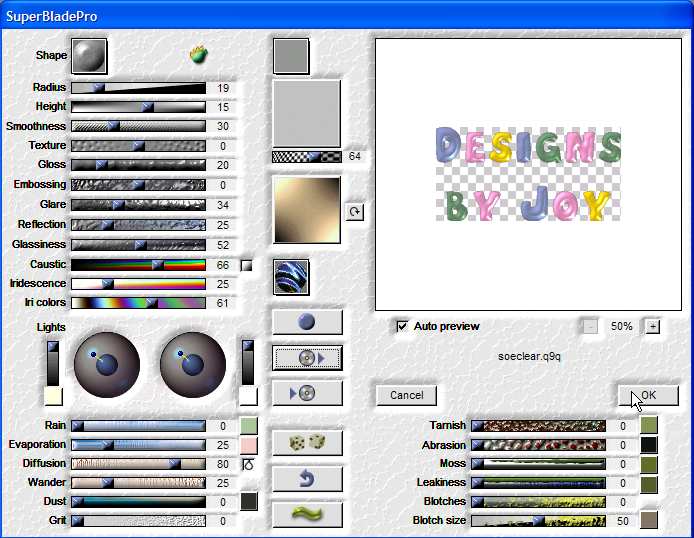
Like this.

Using shiny gold, you get this effect.
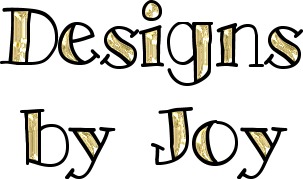
If you like the Shiny Jeweled look and have KPT5 you can make tags like this.
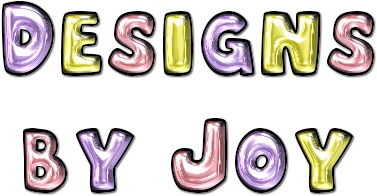
Enter your text as above and select all or only
a few letters at a time.
The above tag has 3 different selections of letters.
Click on KPT 5 - Shapeshifter
Then click ON the Environment as shown, pick Cool Kitchen. (Included in the zip)
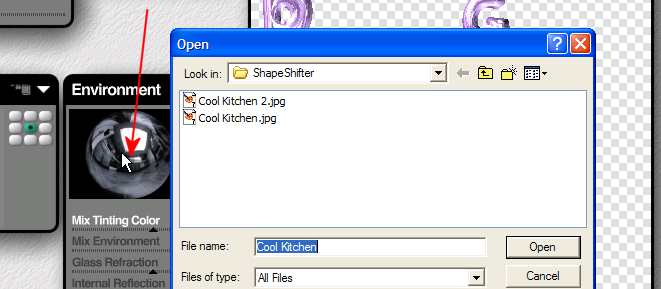
Click on the thumbnail to be taken to a larger
image.
Move the Mix slide to increase or decrease the color. I never use the
shadow.
Click on the color bar to change the color.
If you have other presets, click on the icon at
the bottom
as shown to access them. These are lighting presets.
You can get some lovely gem looking colors.
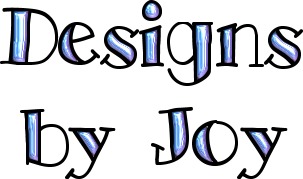
Try using the gradient fill too with
eye candy bevel or blade pro or KPT.
Use your imagination. :)

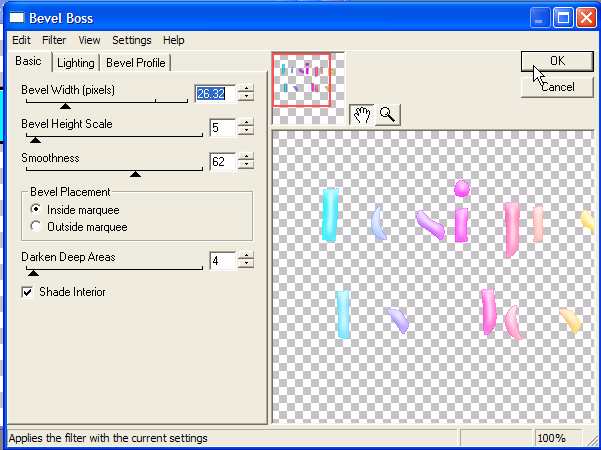
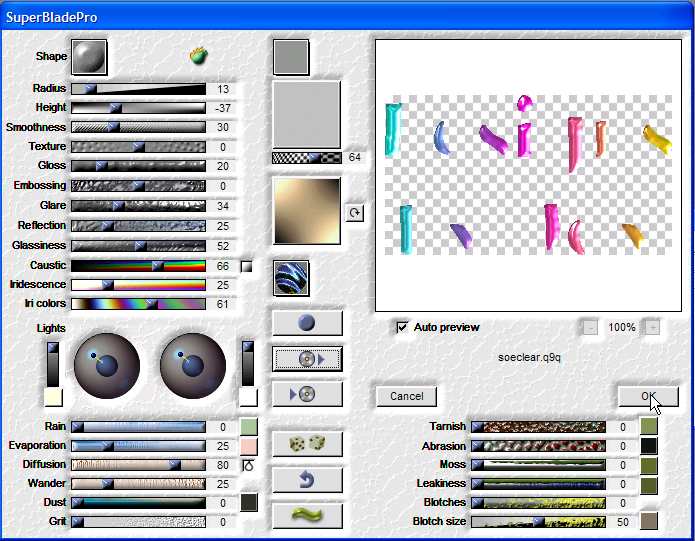

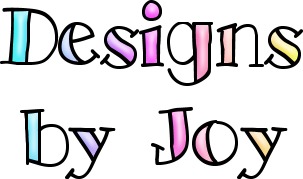
Hope you like this tutorial.